Welcome back to the second module of the Imperfect Action Challenge!
By now, you should have signed up for your free Groove account, if you hadn’t already, and watched Module 1 of this series.
It’s our hope that you are now feeling super inspired and have the extra bit of confidence, after taking small steps towards building out your funnel. And we’re so pleased to see how many of our #imperfectactionchallenge community have taken that to heart. That’s right, don’t think we haven’t noticed all the incredible Groovesters who have shared their funnel map over in the Facebook group.
As David Lemon says, even if something isn’t exactly right, you can always come back later to fix things up.
Just get it done, remember?
Good to know stuff before we begin:
- No platinum account needed
- No product needed
- No previous knowledge necessary
- No creatives needed
- No pre-written copy needed
- No (money) investment needed
Module #2 Recap: Funnel Design in GroovePages™
If you want to view the entire video with clickable chapters and show notes, watch the replay here.
1. Reviewing your funnel map
- Use the funnel map created in Module 1
- Review and check that you have these Pages:
a. Home Page
b. Privacy
c. Terms & Conditions - Review your Funnel Pages & Opt-In
a. Sales Page for the main product
b. Thank You Page for the main product
c. Sales Page for the upsell
d. Thank You Page for the upsell
2. Find the provided page designs for your product bundle
Open and organize all your files from your PLR download and identify the assets that you can replicate when building your own Pages.
- Open the ZIP files from your downloaded PLR product
- Use an application to extract the files to a folder location
- Open HTML files in Chrome for pre-made design ideas
- Browse images folder that has various graphic assets
- Read the copy on the pages that you can repurpose
- Put the assets somewhere you can easily find and upload to your site
3. Analyze the design (Hacking)
There is a method called “Design Hacking” which helps you build your own Pages more effortlessly and in less time. It involves learning how pages are built, recognizing elements, and knowing how to match or recreate an item.
- Find and analyze the Sales Page (guided walkthrough)
- First build your Opt-In Page
a. Create New Page – Template – Opt-in Template - Select your freebie/lead magnet
- Create a headline for your Opt-In Page
a. You can use Headlime to generate a headline - Write up a paragraph with more detailed information
a. Get familiar with your product and what you’re giving away - Create a pop up to capture email addresses
a. Later on, you can link this with a Google Form
4. Build your pages using GroovePages
In this guided build, you’re going to make the opt-in page and sales page, and how to tweak for mobile responsiveness.
- Start with the first section
a. Upload your logo
b. Copy and create similar layout to the premade PLR pages - Upload background, list items, text sizing, images, videos, and any other customization
- Premade blocks are mobile responsive
- Finnish all sections including FAQ and the footer menu
So, make your way through each section and follow your design hack. If a template or block is not yet available, you can just create it yourself.
The best way to learn is follow the guided build and then test it all out for yourself. Recreate each section as we analyzed in Step 3 and then move on to the next.
5. Set up the legal pages
To ensure your site is compliant, copy the Privacy, Terms and Conditions pages from your PLR product – and recreate them on your site. We’ll do this for the Privacy Page, Terms and Condition Pages, and then you can clone these for other pages too.
- Use Google Docs “Find & Replace” function
- CTRL – SHIFT – V is to clear style formatting
- Save the Privacy Page as a footer
- Clone Support Page and Contact Page etc
- Create the Thank You Page
- Change the count-down timer
- Compress large files with Optimizilla
If you’d like to create a nice mockup for your ebook cover, which we suggest you do, you can also make use of Canva. Search through the templates and then select a royalty free image that’s most suitable for your purposes.
In the next module, we’ll set up both your custom domain and the products in GrooveSell™ to start making money!
Homework:
“Post in the Facebook group!”
Complete your pages and post what you created in the Facebook group for others to see with #imperfectactionchallenge
Resources:
- Groove: www.groovefunnels.com
- Headline generator: Headline
- Capturing email addresses: Google Forms
- How to design an ebook cover: Canva
- How to create a 3D book mockup: DIYBookDesign
- Compress large files: Optimizilla
- Compression tool: WinRAR
Q&A:
Q: If we create an upsell page after the order page, don’t we have to create another order page to process payment for the upsell product?
A: No, we have a thing called one-click upsells. So, the people who click “Yes, I want it” will get it through the backend system that will do the payment process automatically.
Q: It sounds like each product needs several pages. What does it mean for us free users?
A: We explain everything in Module 1.
Q: Please explain the process of importing your images into the library.
A: Element – Choose image – Upload images – Select from library
Q: When you design a new block, can you then save it as a design element ?
A: Yes. The block will have a star in the left corner of the screen (close where the delete and duplicate is) and you can decide to save it there as an element.
Q: Can you please recap how to link to a video (I think you copied a YouTube URL with your video, but what if we want to use the video provided in the product)?
A: Click on the video provided from the PLR copy. Everything after the = sign, for example: https://youtubeexample=abcdefgh. That is the YouTube video ID.
Q: Should we redesign/recreate the video as well or use the one provided by IDPLR? Any tools, like Canva, that we can use to create a better looking video as well?
A: It’s not necessary right now to do that. Remember, this is about imperfect action so we can come back later and make it better then. First get it running and then change it later.
Q: What resources did you use to create the book cover mockup?
A: I designed it in Canva and then went to diybookcovers.com and made it 3D.
Q: Does Groove accept all forms of payment in the CTA button image?
A: American Express, Paypal, Visa, Mastercard.


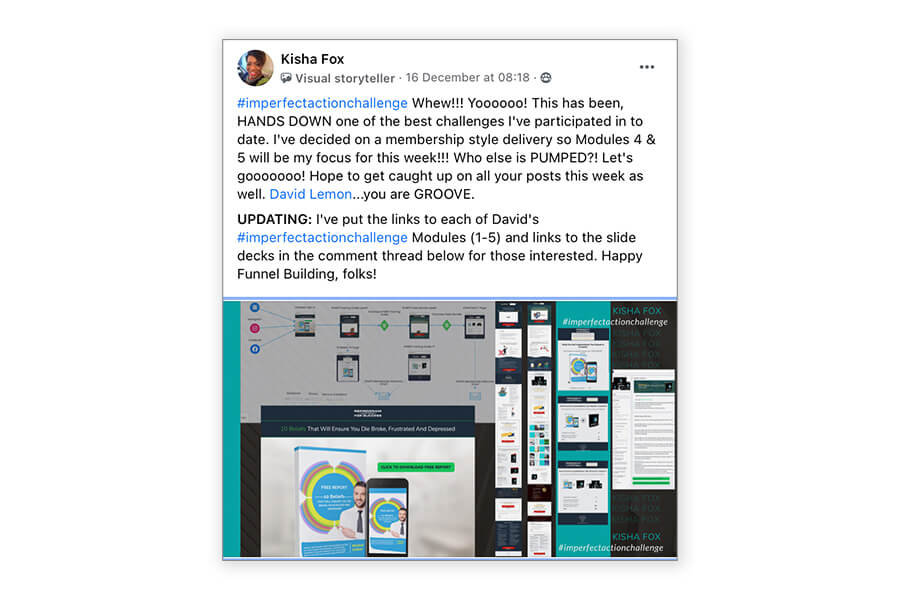
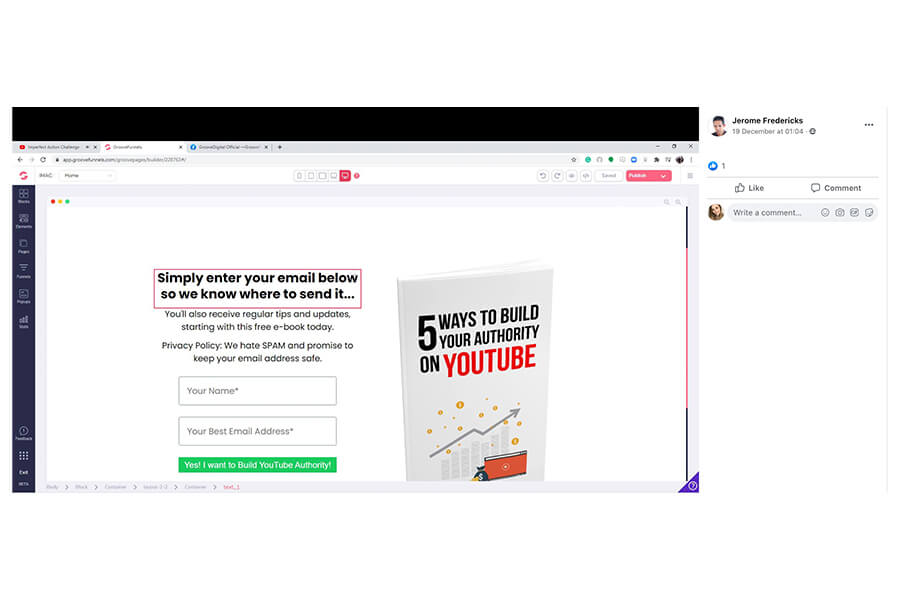
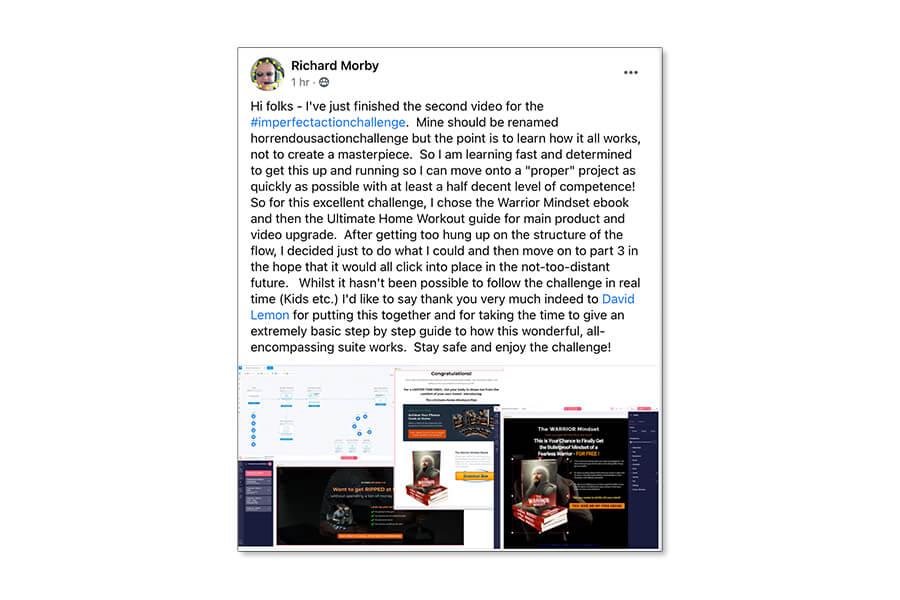

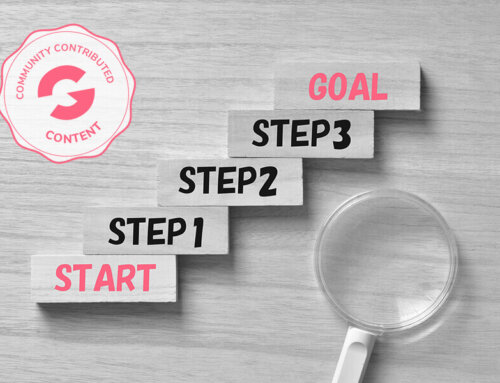
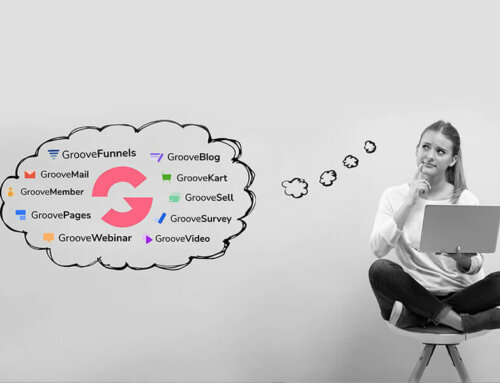

Leave A Comment